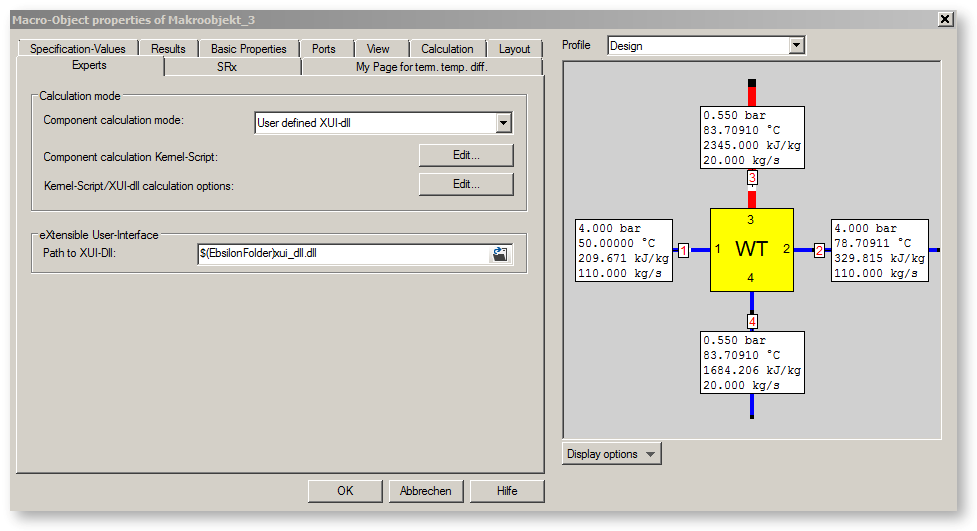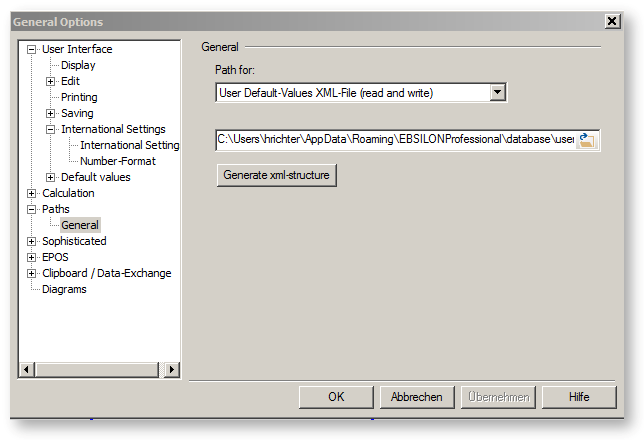
To change a particular path, choose the path you want to change in the drop-down box.
In the field below it you can enter a path or browse and select via the “index card” button.
In this database (uservalues.xml) entries can be inserted, deleted and renamed. This is done in the properties window of a component by clicking the button to the right of the "Load default values" combo box (directly below the graphical representation of the component). In this way, certain data sets that have default values defined by you can be defined, named and used again and again.
Click here for more information about the Standard Value Database.
The “Macro Database” entry shows the complete path of the database usermacros.xml. You can insert existing save new macros via "Insert-->Macro (partial mode) -->Insert" and "Save” commands.
For each EBSILON®Professional Ebsilon installation, there is this macro database that is used for writing and reading the macros.
Macros to be saved are always inserted into the "Macro database" (read and write).
The “Additional Macro Databases” includes the macros shipped with EBSILON®Professional.
If you are working in a network and would like to share macros with other users, you can define additional macro databases for read-only access.
Click on the "Tab" button to the right of the "Additional macro database" entry. Now you can
an entry for an additional macro database (stdmacros.xml)
All macros contained in "Macro Database (read and write)" and in "Additional Macro Database" are available via the "Insert Macro" command.
The Excel workbook templates are available in these languages:
CH - Chinese
EN - English
ES - Spanish
FR - French
GE - German
RU - Russian
TR - Turkish
The language of the individual sheets in the workbook is defined in the main menu "Extras", "General Options à Paths à Path for: "Excel workbook templates folder".
If you want to change the language of the Excel sheets, you will need to set the “Path” for the "Excel workbook templates folder" here in the combo box according
to "CH", "EN”, "ES", "FR", "GE", "RU", or "TR".
If another Excel workbook has been generated before in another language (without change to the model), this file should be renamed or deleted, otherwise the language change will not take effect.
The language used for the templates is not affected by the language setting of EBSILON®Professional "General Options à International Settings à Language".
The entry „Standard path for EBSILON Models“shows the directory that is used as default directory for saving your new models. Of course, you can switch to another directory in the “Save As” dialog at any time. "Save As" remembers the directory that you used the last time.
The entry „EbsScript output file“ shows the complete path of the EbsScript log file. All EbsScript output displayed in the EbsScript output window will also be written to this file. If a new EbsScript is started, its output is appended to the existing content of the log file.
Leave this field empty, if you do not need an EbsScript output log.
This entry may be overwritten by an EbsScript model option.
The entry „Optimizer output file“ shows the complete path of the EbsOptimize log file. All output displayed in the Optimizer output window will also be written to this file.
Leave this field empty, if you do not need an EbsOptimize output log.
The entry "EbsScript standard unit files" enables you to define a list of standard EbsScripts. These scripts are then available in every model.
The "Path for Crash-Reports" shows the path where crash reports are stored.
The entry "User2PhaseDLL.dll" refers to User2PhaseDll.dll. This is an interface for material values and material functions.
The entry "Programmable" defines where the Programmable-Dll can be found. It provides an interface for the EBSILON®Professional core to implement user-defined components.
The "TheUserDLL.dll" entry refers to the Interface-DLL, TheUserDLL.
Variables in Paths The following variables can be used for specifying paths to external files:
• $(EbsilonFolder): Ebsilon installations folder (incl. backslash at the end)
• $(ApplicationFolder): identical with $(EbsilonFolder):
• $(ModelPath): complete path of the current model
• $(ModelFolder): folder of the current model (incl. backslash at the end)
• $(ModelName): name of the current model (without dot and extension)
• $(ModelExt): extension of the current model (with dot)
• $(ModelDrive): drive of the current model (e.g. “C:“)
• $(ModelDir): $(ModelFolder) without disk
• $(DefaultExcelExt): extension of Excel files (without dot); Ebsilon tries to determine the installed version of Excel.
If this is successful and the version number is <= 11 (Excel 2003), then $(DefaultExcelExt) will be replaced by “xls”, in all other cases by ”xslx”.
Moreover, it is possible to access system environment variables (e.g. %USERNAME%) by means of %ENVIRONMENT_VARIABLE%.
Example xui_dll_macro: tab "Experts" in the Component Properties Window